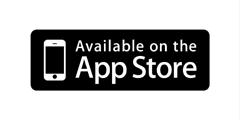PDF Notes is a professional universal iOS PDF viewer which provides the capability to make notes on PDF documents. It gives you the ability to read, annotate, print, manage, and share your PDF files. Using PDF Notes, it is simple to take notes and browse notes, sign a PDF document, annotate PDF documents, add bookmarks, highlight text, search text over all the pages, draw anything with a touch pen or just your finger.



PDF Notes has a simple but powerful built-in file management system, so it is very easy to import PDF files into PDF Notes or export them from PDF Notes. For example, you can copy PDF files between your computer and PDF Notes, open PDF files from email or send them out by email, send PDF files directly to other iOS devices(made in 2013 or later only) nearby if PDF Notes is installed on iOS devices made in 2013 or later, transfer PDF files between Cloud Storages(Dropbox, GoogleDrive, Live Drive) and PDF Notes.
Features:
1. Annotate PDF documents
1) Write down notes on your PDF documents and browse them later.
2) Highlight text with different colors, and link text notes with it.
3) Underline text with different colors, and link text notes with it.
4) Squiggly text with different colors, and link text notes with it.
5) Strikeout text with different colors, and link text notes with it.
6) Add sticky notes.
7) Draw anything with a touch pen or just your finger, and link text notes with it.
8) Sign PDF documents.
9) Add bookmarks to remember the important pages.
10) Powerful full text search for your notes on the PDF document.
2. Read PDF Documents
1) Browse a PDF Document using its outlines and bookmarks.
2) Browse a PDF Document using its links.
3) Powerful but simple to use full text search helps you find any text in your PDF document quickly and easily.
4) Browse a PDF Document using the notes you have taken.
5) Open password-protected PDF documents with a valid password.
Drowse a PDF Document using thumbnail view.
3. PDF document sharing
1) Open PDF files directly from your email.
2) Send out PDF documents by email.
3) Print PDF document with your notes via AirPrint.
4) Print PDF document without your notes via AirPrint.
5) Open PDF files directly from any other apps which provide the ability to open a PDF file in another app.
6) Provide the ability to open a PDF file in another app.
7) Download from Dropbox or upload into Dropbox.
8) Download from Google Drive or upload into GoogleDrive.
9) Download from Live Drive or upload into Live Drive.
10) Send and receive PDF files via AirDrop from iOS Device nearby made in 2013 or later.
4. File Management
1) Create folder or delete folder.
2) Copy, move, and delete a PDF file.
3) Rename a folder.
4) Rename a PDF file.
5) Display number of files in a folder.
6) Display file size and last modified date for a file.
7) Display statistics of a PDF document, such as last open time, current page, etc.
8) Provide unlimited depth for folders(you can create subfolder of unlimited sub level).